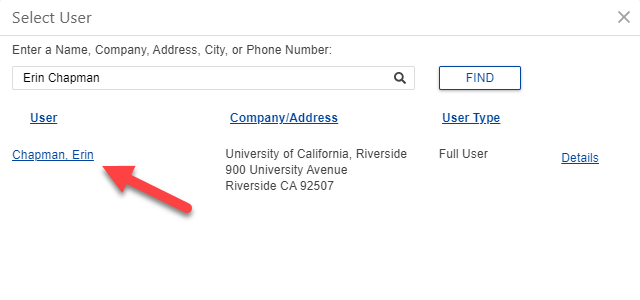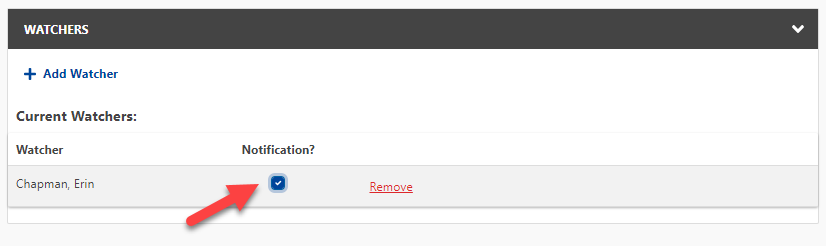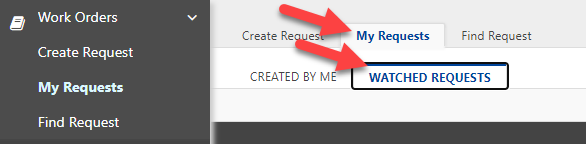Wishing you a nice winter break! Our administrative office is closed and we will return messages upon our return on Friday, January 2 at 7:30 AM. If you have an urgent facilities concern which poses a threat to human or research safety, please call us at (951) 827-4214 and press 2 to speak with our Central Plant operators.

A new Watcher feature informs anyone you need to have in the loop of work order progress. This may be beneficial if you support a department or supervisor requiring the current status of a request. It also helps us to have alternative contacts if we need to ask a question about the work.
You just have to activate the feature within your work order. Below are steps on how it works.
In the Facilities Work Orders system, the Watcher feature allows users to keep track of a request. Users can add or remove themselves as watchers to a work order and receive email notifications as status updates are made by the Facilities Services team.
To get started, when either submitting or reviewing a work order, click + Add Watcher. Then select the user you would like to include. You can add as many users as needed. You can also add yourself.
Make sure you check the Notification? box next to each user’s name. This ensures they receive an email notification any time there is an update from our Facilities Services team. You may need to click OK or UPDATE to save the changes.
The Notifications option means the user will receive email updates about the work order and when the status changes to Complete.
Each user has a My Requests tab and a Watched Requests sub tab. This is where a user can view any requests they wish to monitor. Users can also remove themselves as a watcher if they no longer require notifications.
Adding more people as a Watcher may not only help you with keeping your colleagues informed, it assists us with having secondary contacts if you are out of the office. Additional contacts also help us in case there are questions regarding a service or a technician needs access to the service location.
Note: Once you add another user as a Watcher, only they can remove themselves as a Watcher, or they can reach out to us and we can remove them.
If you have any questions, please contact us at (951) 827-4214 or facilities@ucr.edu.